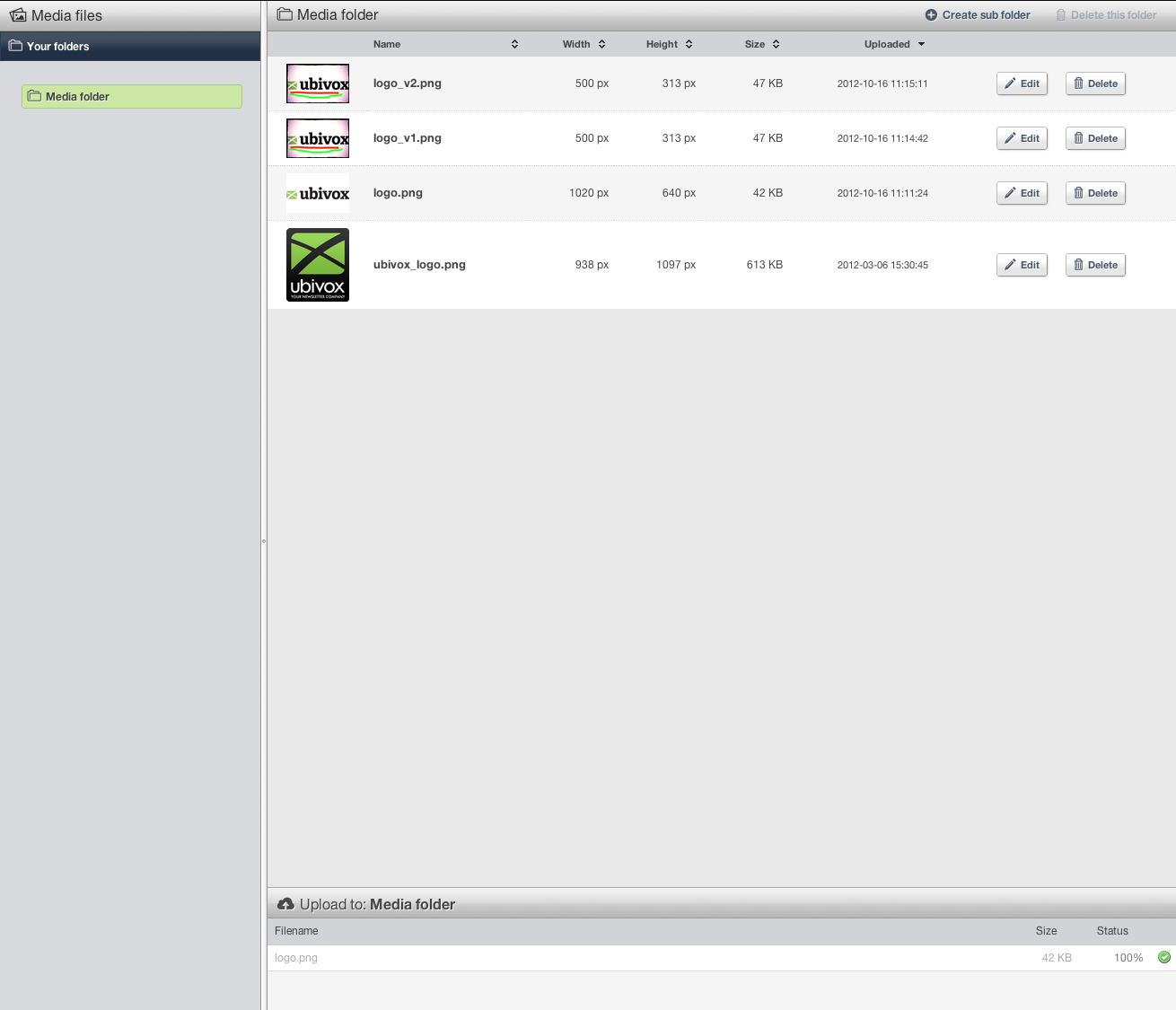In this guide we introduce how our image editor is used.
1: Open the tab Media, click Media browser and chose Edit next to the image you wish to edit.
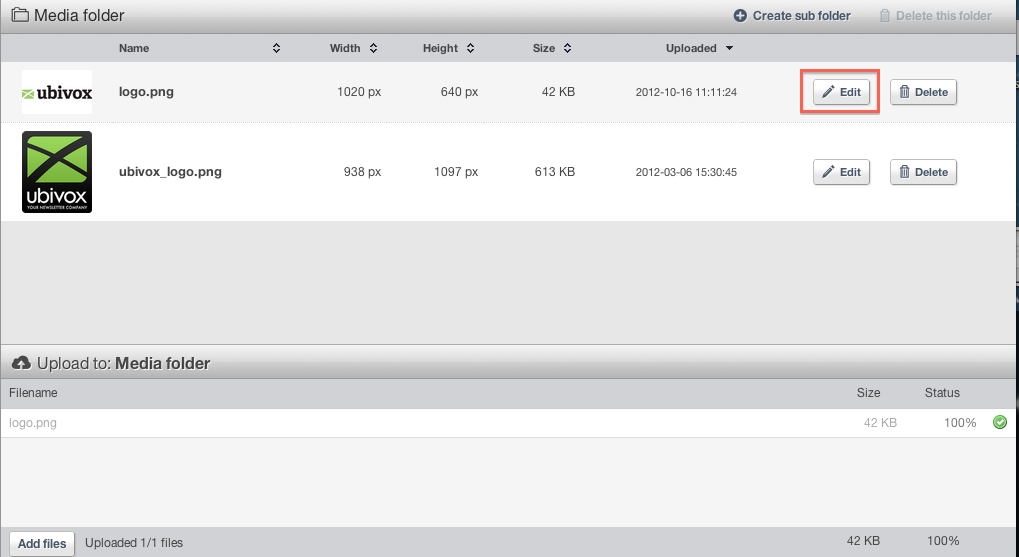
2: You will see the available tools for editing once you have entered the editor. You are now ready to edit the image.

3: You can, for example, chose to resize a image by typing the measures you wish the image to be.
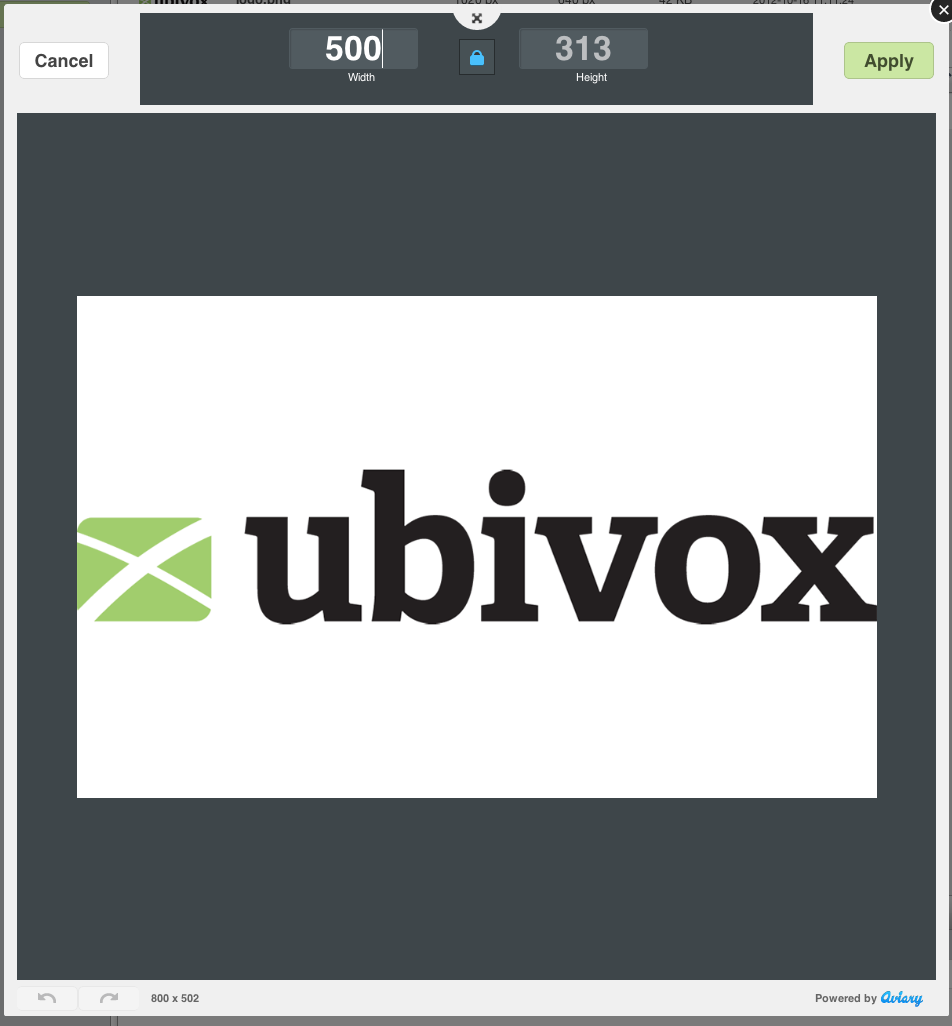
4: Once you are finished editing, simply chose Save and Close
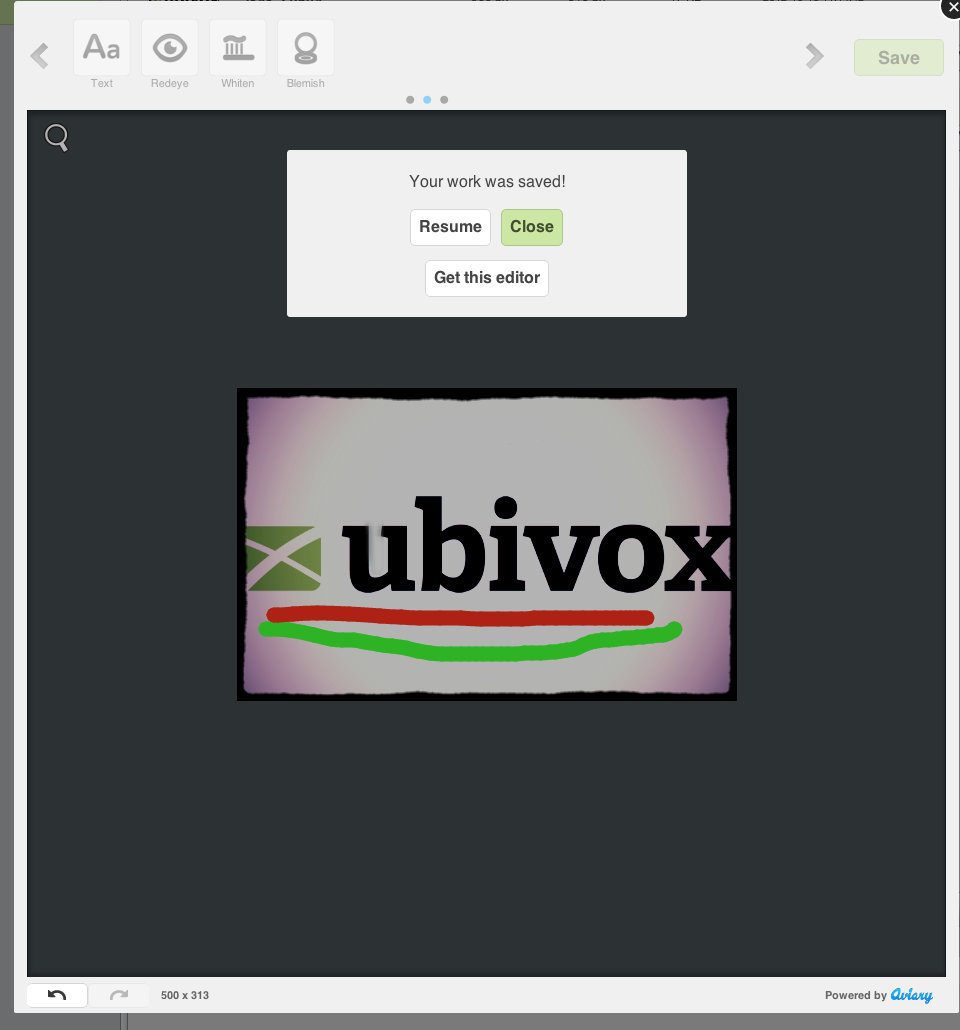
5: Please be advised that every time you save, the image is saved as a new version with the latest version being at the top of the list. Enjoy.