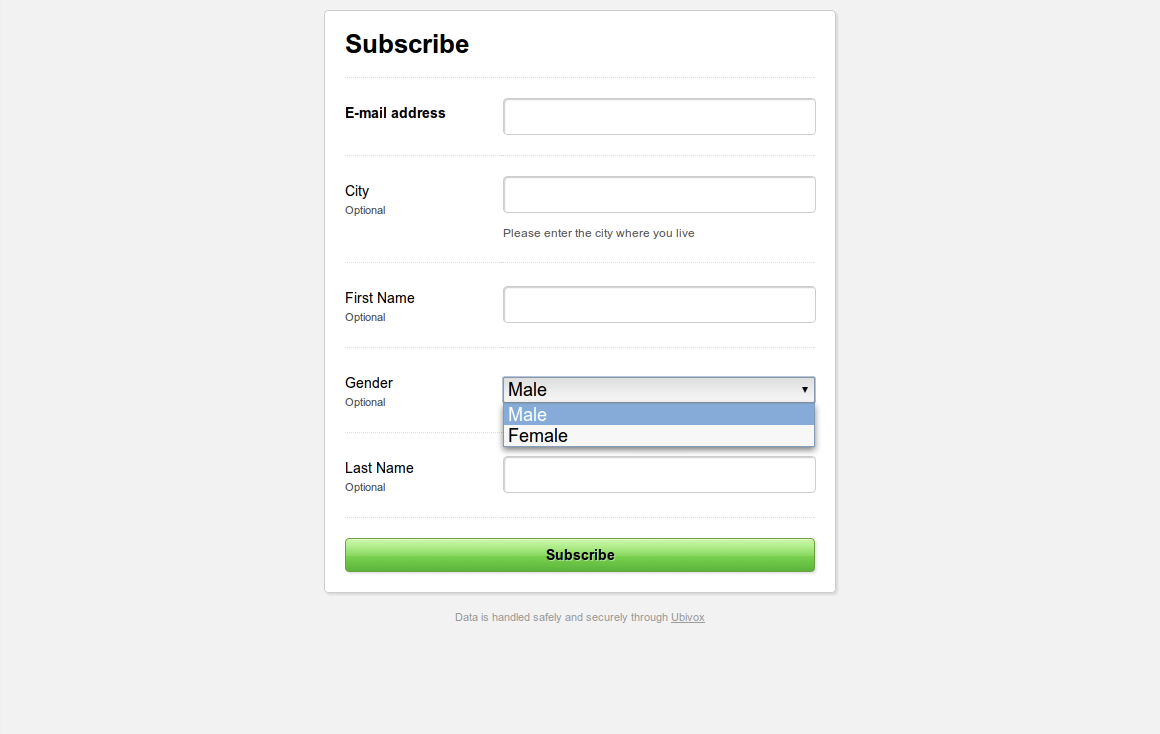If you wish to collect other information about you subscribers than their e-mail address, you have to use Subscriber data fields. You have to create a data field for each piece of information you wish to collect. In this example we will create the following data fields; first name, last name, city and gender for our subscribers.
Chose List & Subscribers and select Subscriber data fields - Here you will see a list over the data fields on your account (This list is empty unless you have already created data fields).
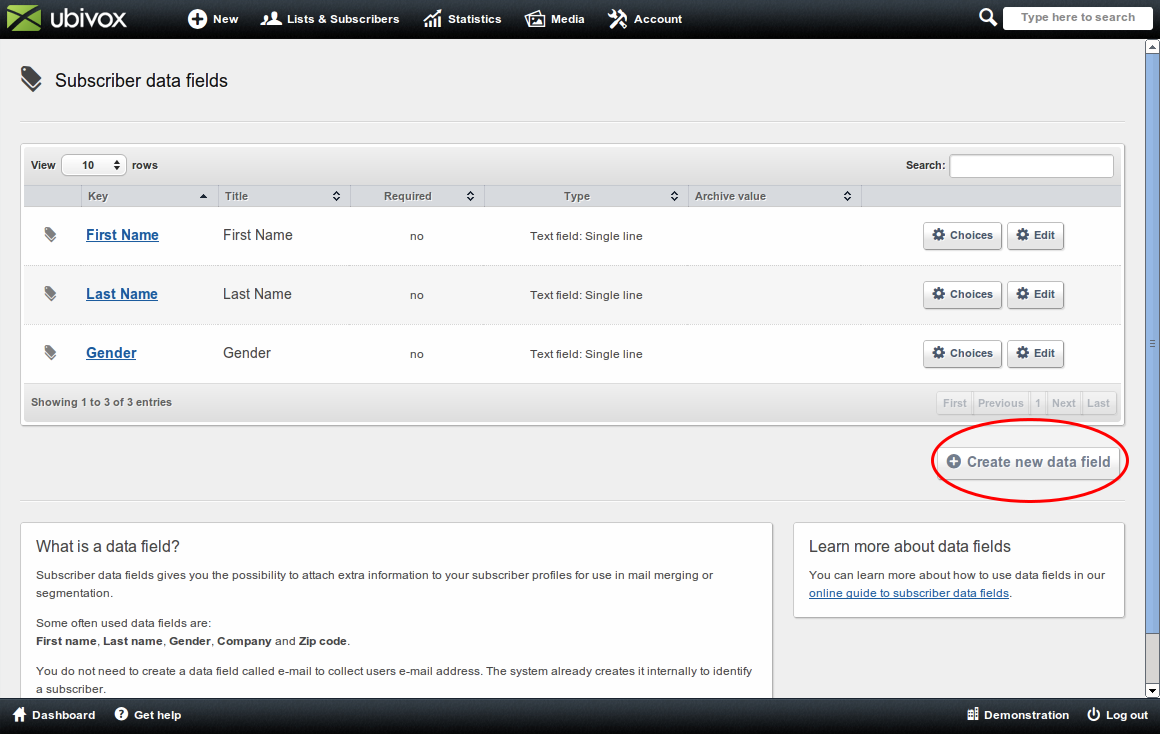
First name, last name and sex already exist on this trial account - in order to add city select Create new data field.
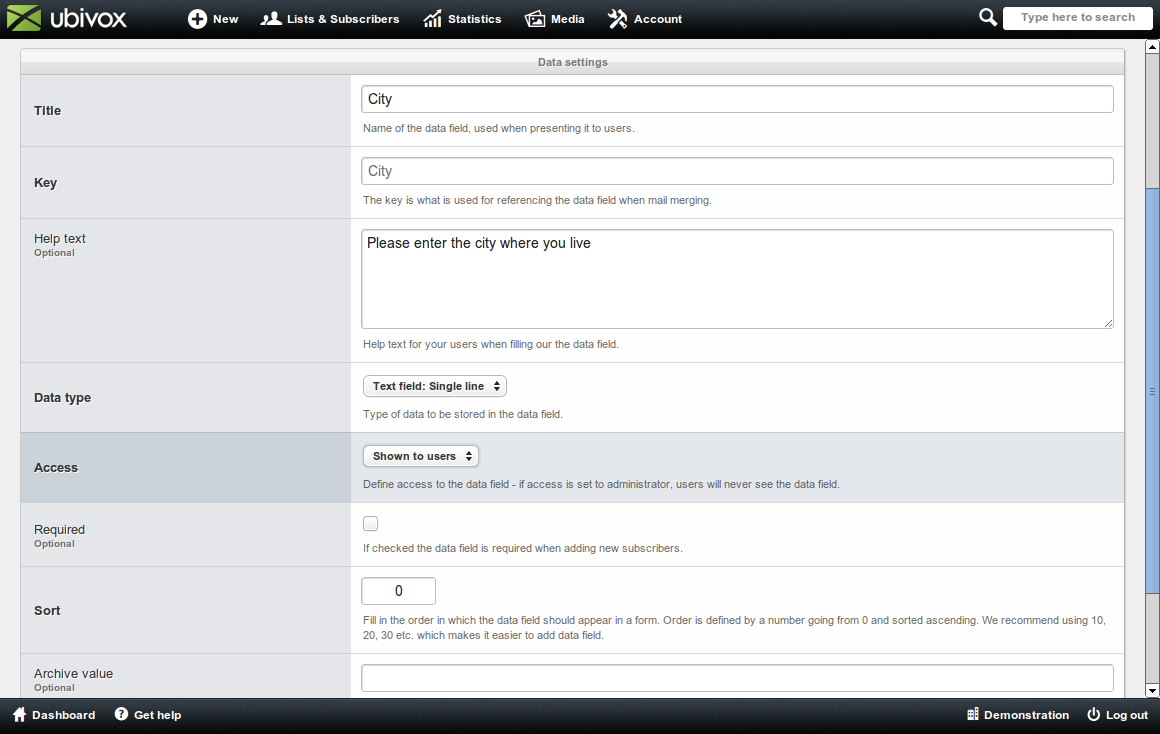
When creating the data field you have to give it a title. The title will appear to the subscriber when he/she subscribers to the newsletter. From the title a key will be generated. The key is used in connecting with, for example, import of data. The key cannot be changed later, however the title may.
Help text may describe what there is expected of the subscriber to enter, i.e. gender, 'Please state whether you are male or female?'.
Data type gives you the possibility of choosing whether the subscriber is to enter a simple text field or if the options are to be presented in selectboxes, checkboxes, radiobuttons etc. The options are defined later in this guide.
Access defines whether the field is to be shown to the subscriber or if it is to be visible to administrators only. Thus data may be kept hidden from the subscriber, for example internal notes or sales figures.
Required enables you to define whether the field is required in order for the subscriber to complete the sign up.
Sort is a number that defines in which order the data fields is to be shown if there are more than one on the account. 0 is before 10, 10 are before 20 etc.
At the end you state the Archive value. If you are to merge the content of you data field into your newsletter, you may state an archive value that is to be shown to visitors who reads your newsletter in the archive. If you, for example, create the data field 'Name' an archive value can be Reader'.
Chose Create and the data field will now appear in your overview.
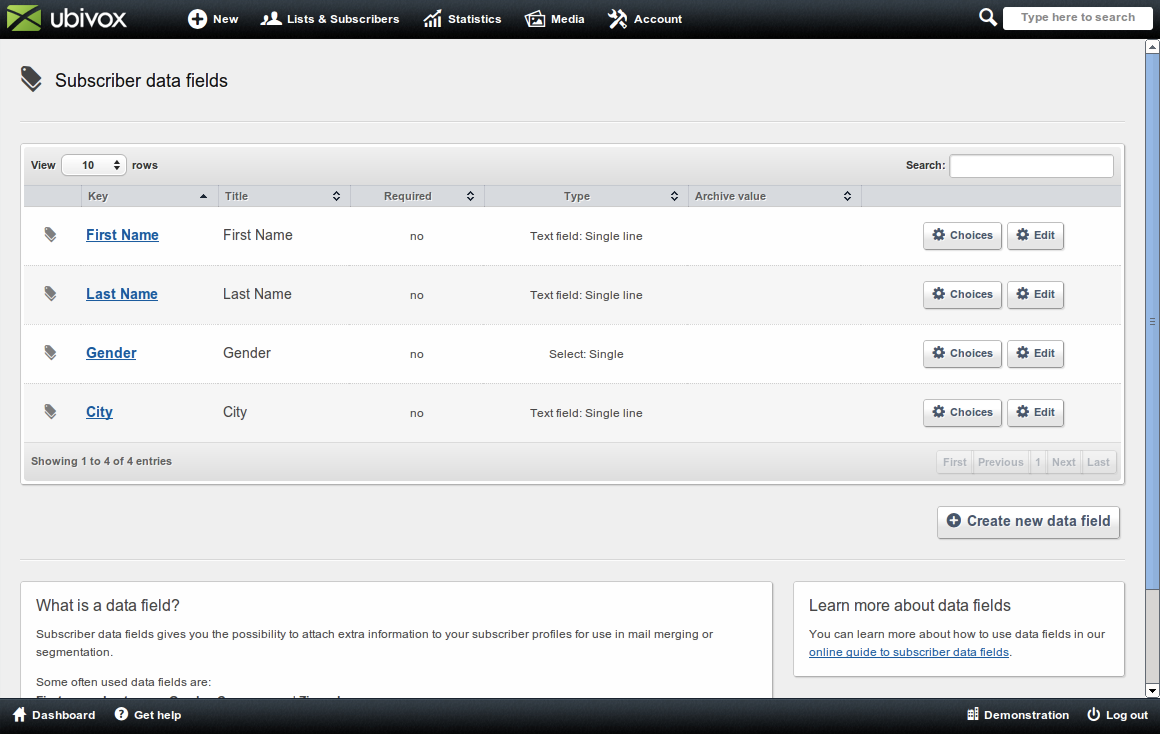
The gender data field has been created as Select: Single which delivers a selectbox with several choices but only one can be chosen. In order to define the choices you have to select Choices next to your data field and then click at Add new choice.
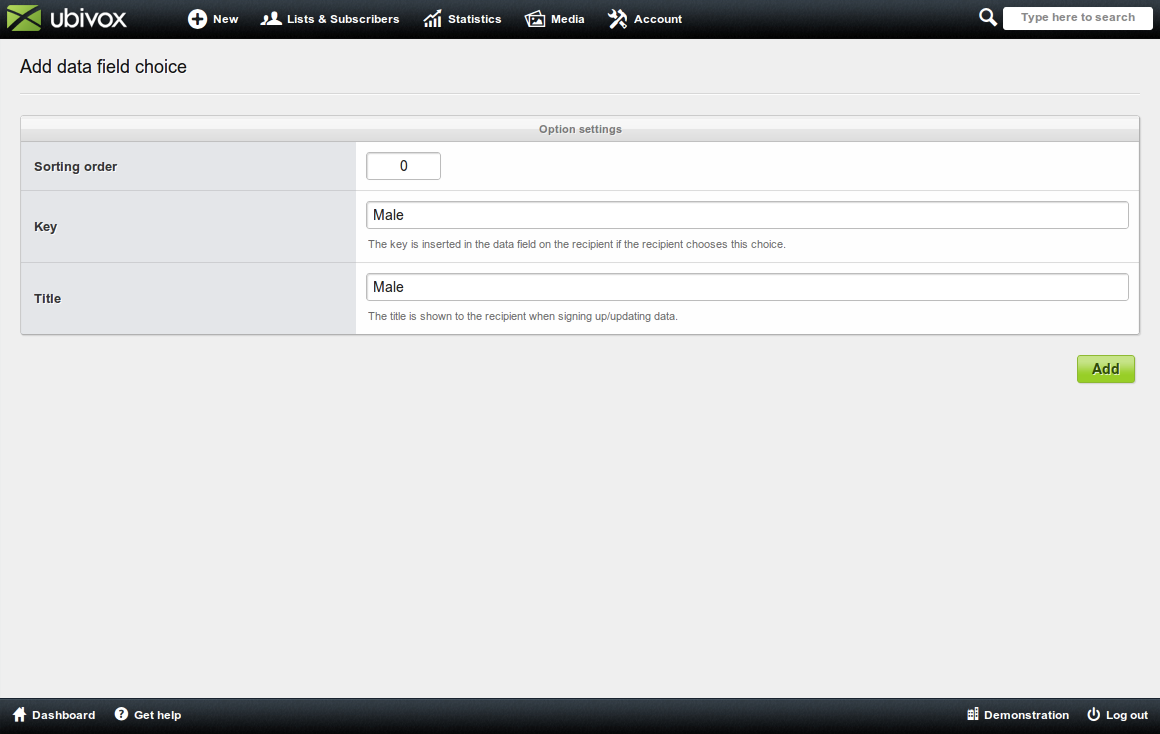
State a Title and a Key. The title will appear for the subscriber to see when signing up and the key will be saved in the data field within the subscriber’s profile. Chose Add in order to create the choice.
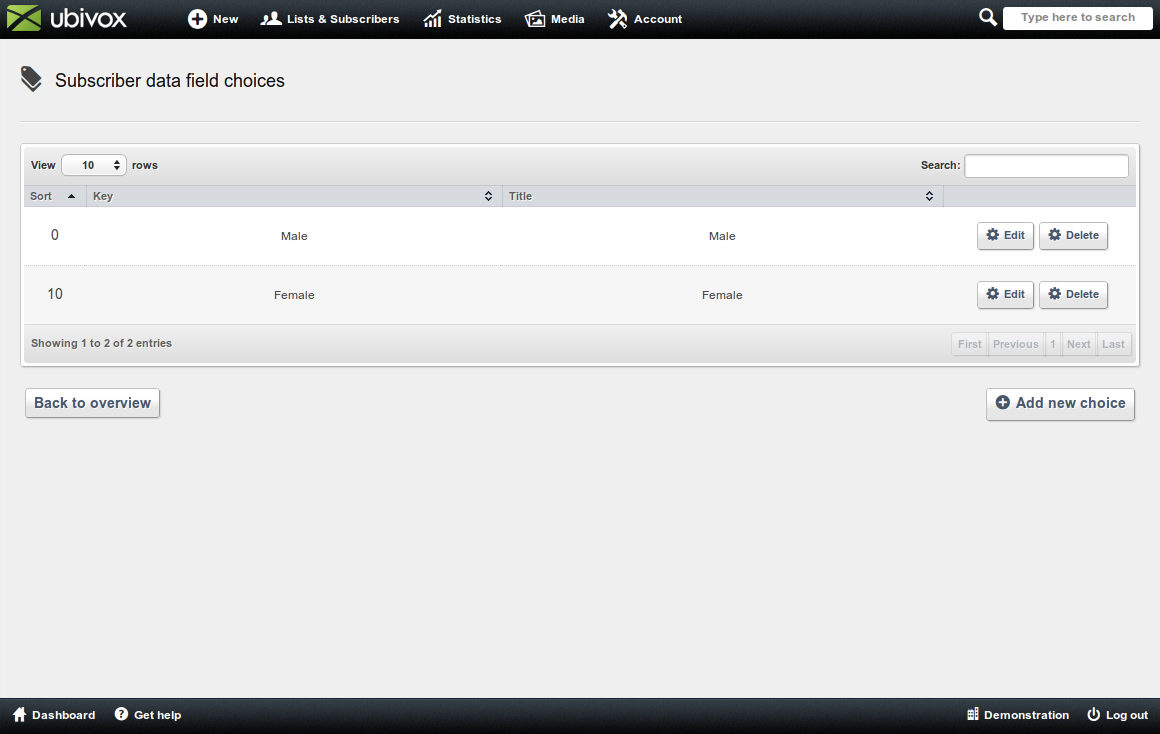
Once the two genders has been created in the data field the choices will be appear on the sign up form.