In Ubivox you have the possibility of testing how your newsletter appears in different e-mail clients, through our Litmus AddOn. It is as an essential possibility to have, as design and set up influences how the appearance is in an e-mail client. Therefore, you can use this information to modify your newsletter to specific clients, or to create a design that 'fits' all e-mail clients.
Simultaneously with this check, the Litmus AddOn checks to see if your newsletter is interpreted as spam in any of the e-mail clients. If it is interpreted as spam, you have to make alterations and test again.
How to start the test
1) At the Dashboard select the draft you wish to test. On the following page select Newsletter menu in the top right corner and chose Spam-testing and e-mail-previews
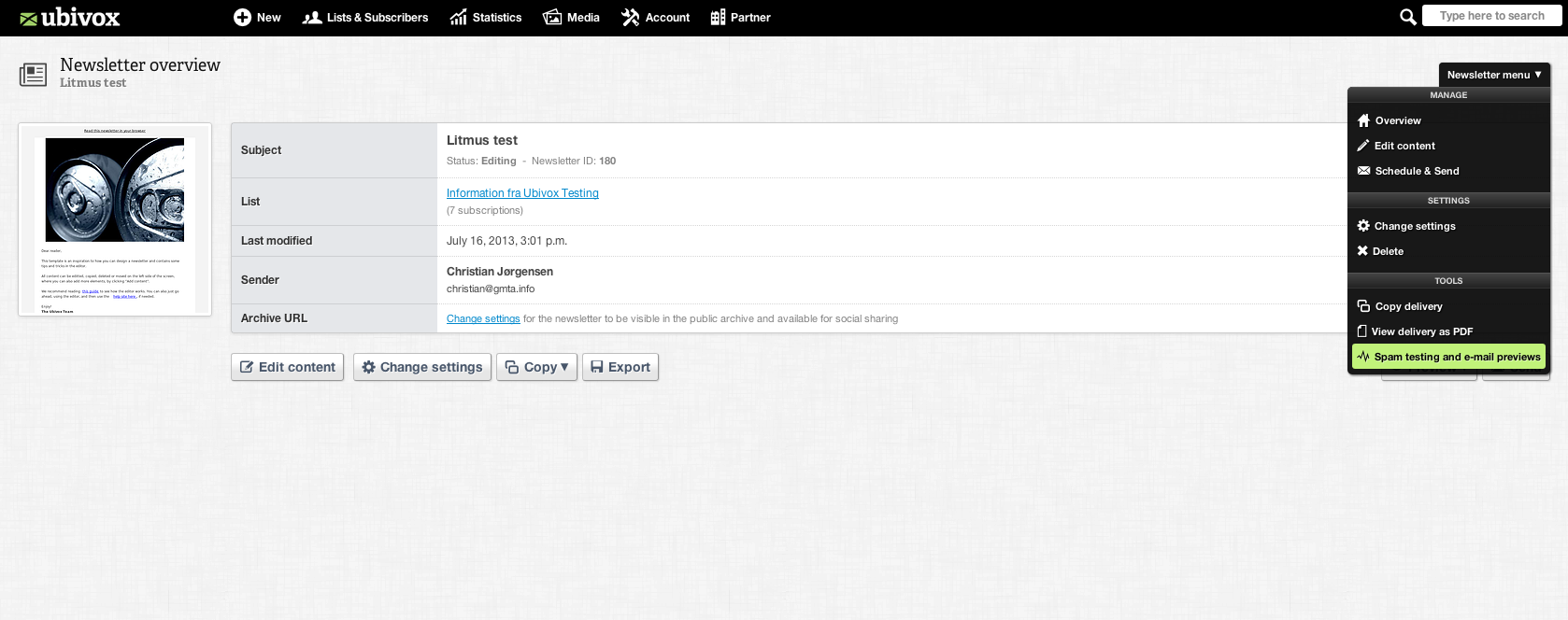
2) On the following page select Run a new spam filter and e-mail preview test. On the following page you have to confirm the test. You confirm it by selecting Schedule e-mail test. At the overview you will now be able to see that the status is 'Waiting'. The test normally takes 10-15 minutes, but once in while it may take up to 20-30 minutes.
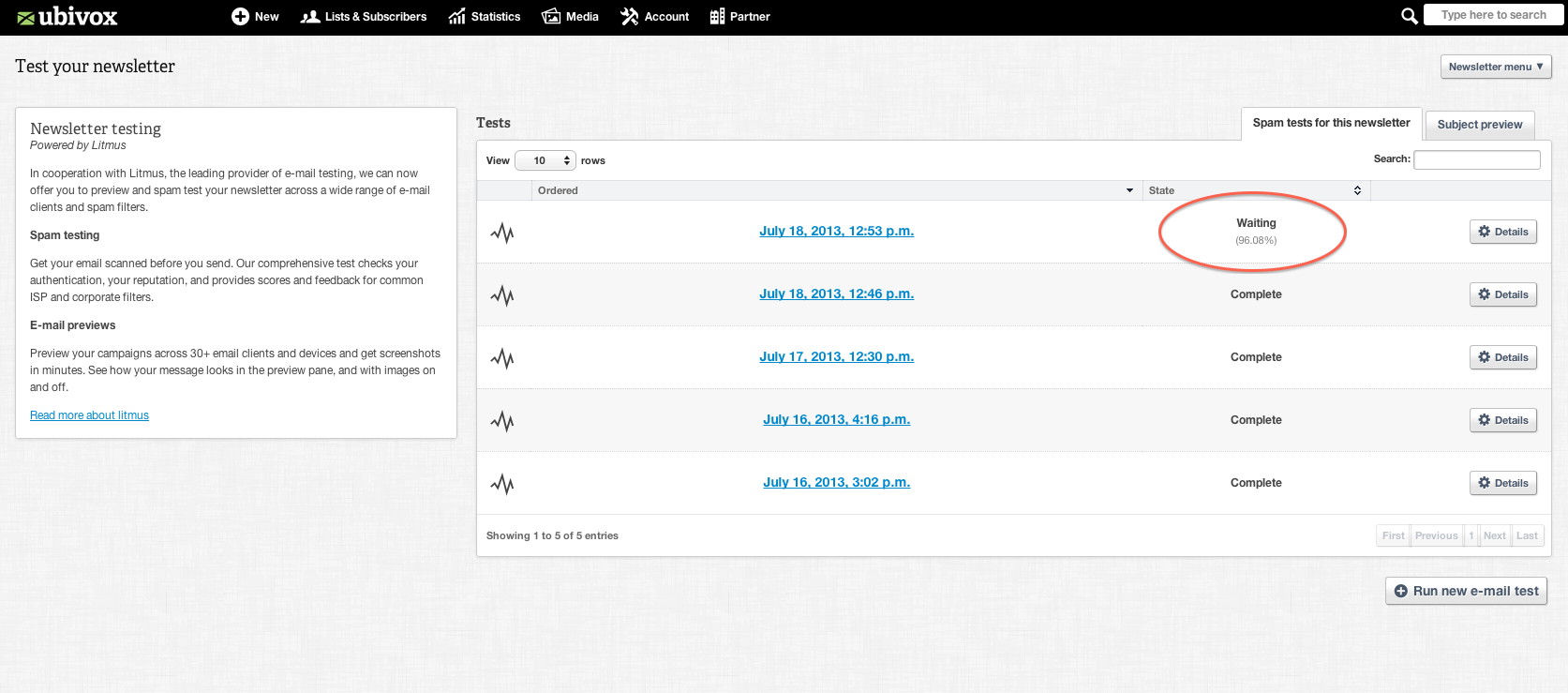
3) Once the test is complete, press Details next to the given test. You are now directed to the following page
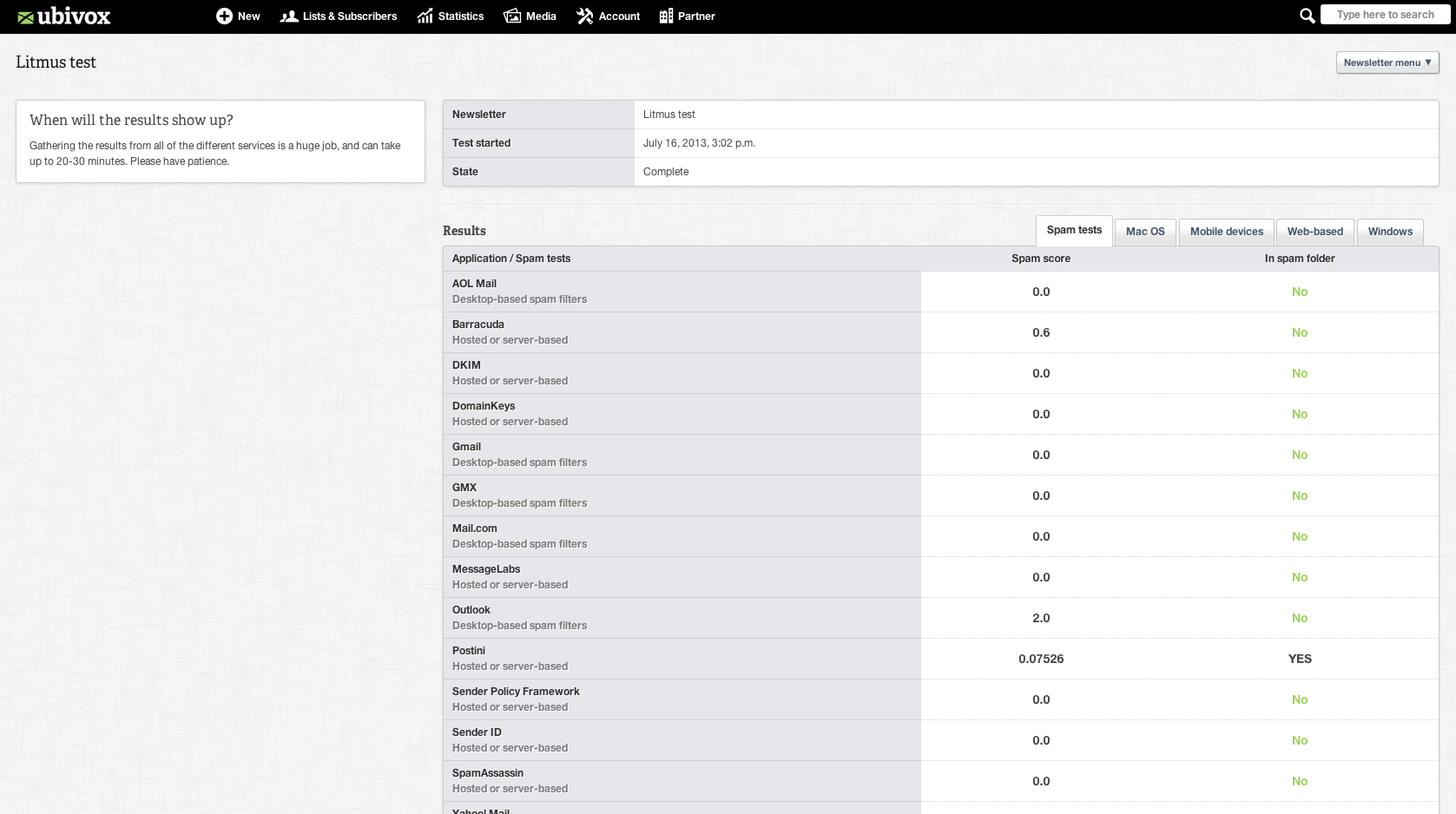
Spamtest
Here you have the possibility of seeing if you newsletter was interpreted as spam in any e-mail clients. If it was, it is impossible to tell what exactly triggered it, since e-mail clients do not provide this information. They do not do this, since it would mean that 'spammers' could get direct access to your inbox. However, knowing beforehand whether a newsletter is interpreted as spam, gives you the possibility of making alterations to it and then testing it again.
Mac OS
At this page you can see how your newsletter appears in the different e-mail clients to Mac.
Mobile devices
At this page you can see how your newsletter appears in the different clients on cellphones.
Web-based
At this page you can see how the format is in the different e-mail clients on web based pages.
Windows
At this page you can see how your newsletter appears in e-mail clients that are designed for usage in Windows.
Further preview possibilities
There are several possibilities as to how you can see you can see your newsletter in a given e-mail client. You can, for example, see how it appears in the inbox, how it appears as a full page etc. There are a lot of different possibilities that increases your knowledge about how to design you newsletter. Further, you can how you header appears in a inbox and much more.
